月間カレンダーを作成する:Excel VBA入門 |
| スポンサードリンク | |
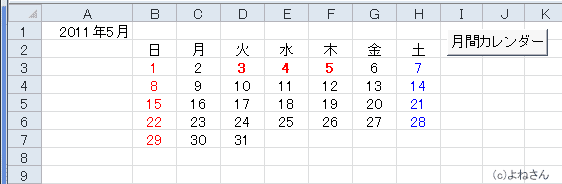
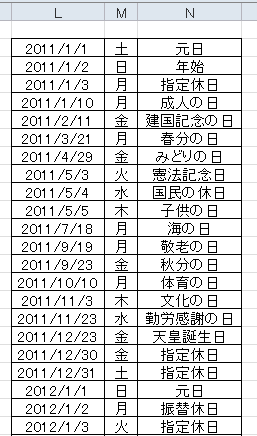
| Sub calendar_month2() Dim myDate As String Dim Nen As Integer, Tuki As Integer Dim i As Integer, j As Long, k As Integer Dim cn As Long Dim myTitleD, myTitle(1 To 1, 1 To 7) Dim myTable(1 To 6, 1 To 7) Dim c As Range '作成する年月を入力します myDate = Application.InputBox(Title:="年月の指定", _ Prompt:="年月を 2011/5 の形式で入力してください", _ Default:="2011/5", Type:=2) 'キャンセルボタンを押したとき、日付でないデータの時は終了する If myDate = "False" Or Not IsDate(myDate) Then MsgBox "終了しました" Exit Sub End If Nen = Year(myDate) Tuki = Month(myDate) '曜日を配列にセットします myTitleD = Array("日", "月", "火", "水", "木", "金", "土") For k = 0 To 6 myTitle(1, k + 1) = myTitleD(k) Next k '指定月の日付を配列にセットします cn = 1 For j = DateSerial(Nen, Tuki, 1) To DateSerial(Nen, Tuki + 1, 0) If Day(j) <> 1 And Weekday(j) = 1 Then cn = cn + 1 myTable(cn, Weekday(j)) = Format(j, "yyyy/m/d") Next j 'シートに書き出します Application.ScreenUpdating = False Range("A:H").Clear Range("A1").Value = DateSerial(Nen, Tuki, 1) Range("B2").Resize(1, 7).Value = myTitle Range("B3").Resize(6, 7).Value = myTable '書式を設定します Range("A1").NumberFormatLocal = "yyyy""年""m""月""" Range("B2").Resize(7, 7).HorizontalAlignment = xlCenter Range("B3").Resize(6, 7).NumberFormatLocal = "d" '日曜日は赤色,土曜日は青色にします Range("B2").Resize(7, 1).Font.Color = RGB(255, 0, 0) Range("H2").Resize(7, 1).Font.Color = RGB(0, 0, 255) '祝日(指定休日)のチェックし、赤色の太文字にします For Each c In Range("B3").Resize(6, 7) If Application.CountIf(Range("L2:L212"), c.Value) > 0 Then c.Font.Color = RGB(255, 0, 0) c.Font.Bold = True End If Next c Application.ScreenUpdating = True End Sub |
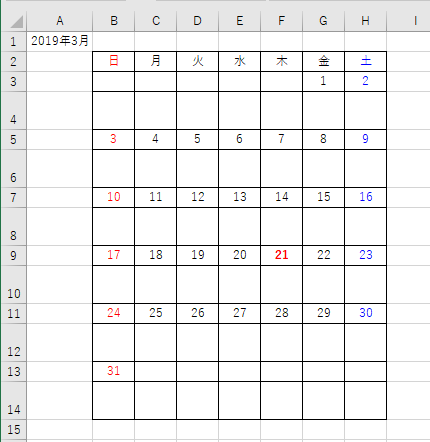
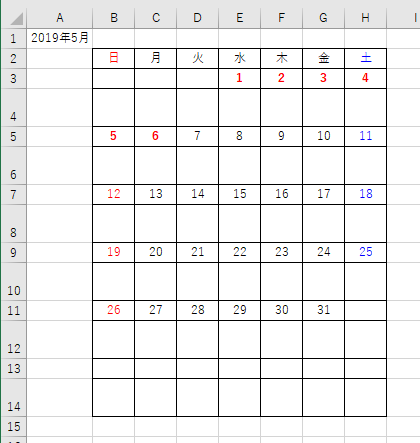
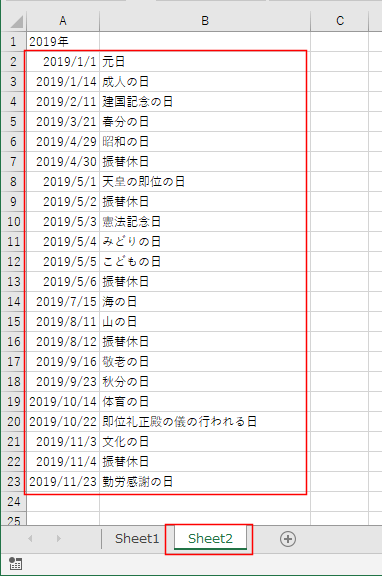
| Sub calendar_month2_A() Dim myDate As String Dim Nen As Integer, Tuki As Integer Dim i As Integer, j As Long, k As Integer Dim cn As Long Dim myTitleD, myTitle(1 To 1, 1 To 7) Dim myTable(1 To 12, 1 To 7) Dim c As Range '作成する年月を入力します myDate = Application.InputBox(Title:="年月の指定", _ Prompt:="年月を 2011/5 の形式で入力してください", _ Default:="2019/1", Type:=2) 'キャンセルボタンを押したとき、日付でないデータの時は終了する If myDate = "False" Or Not IsDate(myDate) Then MsgBox "終了しました" Exit Sub End If Nen = Year(myDate) Tuki = Month(myDate) '曜日を配列にセットします myTitleD = Array("日", "月", "火", "水", "木", "金", "土") For k = 0 To 6 myTitle(1, k + 1) = myTitleD(k) Next k '指定月の日付を配列にセットします cn = 1 For j = DateSerial(Nen, Tuki, 1) To DateSerial(Nen, Tuki + 1, 0) If Day(j) <> 1 And Weekday(j) = 1 Then cn = cn + 2 myTable(cn, Weekday(j)) = Format(j, "yyyy/m/d") Next j 'シートに書き出します Application.ScreenUpdating = False Range("A:H").Clear Range("A1").Value = DateSerial(Nen, Tuki, 1) Range("B2").Resize(1, 7).Value = myTitle Range("B3").Resize(12, 7).Value = myTable '書式を設定します Range("A1").NumberFormatLocal = "yyyy""年""m""月""" Range("B2").Resize(13, 7).HorizontalAlignment = xlCenter Range("B3").Resize(12, 7).NumberFormatLocal = "d" Range("B2").Resize(13, 7).Borders.LineStyle = True '日曜日は赤色,土曜日は青色にします Range("B2").Resize(13, 1).Font.Color = RGB(255, 0, 0) Range("H2").Resize(13, 1).Font.Color = RGB(0, 0, 255) '祝日(指定休日)のチェックし、赤色の太文字にします For Each c In Range("B3").Resize(12, 7) If Application.CountIf(Worksheets("Sheet2").Range("A2:A212"), c.Value) > 0 Then c.Font.Color = RGB(255, 0, 0) c.Font.Bold = True End If Next c Application.ScreenUpdating = True End Sub |
| Dim myDate As String Dim Nen As Integer, Tuki As Integer '作成する年月を入力します myDate = Application.InputBox(Title:="年月の指定", _ Prompt:="年月を 2011/5 の形式で入力してください", _ Default:="2011/5", Type:=2) Nen = Year(myDate) Tuki = Month(myDate) |
| Dim j As Long Dim cn As Long Dim myTable(1 To 6, 1 To 7) '月の日付を配列にセットします cn = 1 For j = DateSerial(Nen, Tuki, 1) To DateSerial(Nen, Tuki + 1, 0) If Day(j) <> 1 And Weekday(j) = 1 Then cn = cn + 1 myTable(cn, Weekday(j)) = Format(j, "yyyy/m/d") Next j |
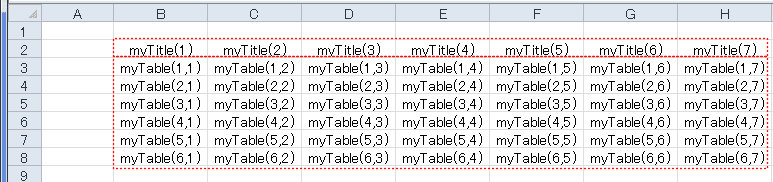
| 'シートに書き出します Application.ScreenUpdating = False Range("A:H").Clear Range("A1").Value = DateSerial(Nen, Tuki, 1) Range("B2").Resize(1, 7).Value = myTitle Range("B3").Resize(6, 7).Value = myTable '書式を設定します Range("A1").NumberFormatLocal = "yyyy""年""m""月""" Range("B2").Resize(7, 7).HorizontalAlignment = xlCenter Range("B3").Resize(6, 7).NumberFormatLocal = "d" '日曜日は赤色,土曜日は青色にします Range("B2").Resize(7, 1).Font.Color = RGB(255, 0, 0) Range("H2").Resize(7, 1).Font.Color = RGB(0, 0, 255) ・・・・・ ・・・・・ Application.ScreenUpdating = True |
| '祝日(指定休日)のチェックし、赤色の太文字にします If Application.CountIf(Range("L2:L212"), c.Value) > 0 Then c.Font.Color = RGB(255, 0, 0) c.Font.Bold = True End If |
スポンサードリンク
PageViewCounter
Since2006/2/27