年間カレンダーを作成する:Excel VBA入門 |
| スポンサードリンク | |
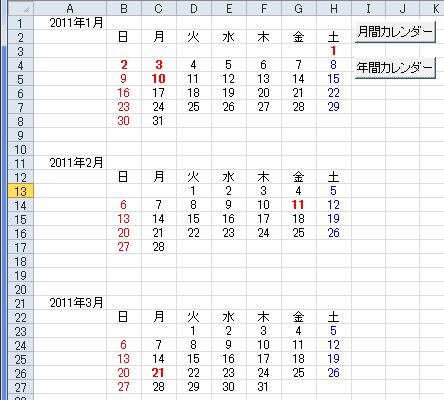
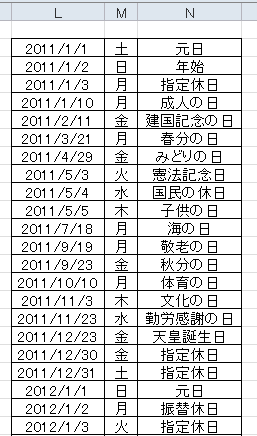
| Sub calendar_year() Dim myDate As Integer Dim Nen As Integer, Tuki As Integer Dim i As Integer, j As Long, k As Integer Dim cn As Long Dim myTitleD, myTitle(1 To 1, 1 To 7) Dim myRow Dim c As Range myRow = 10 '作成する年を入力します myDate = Application.InputBox(Title:="年の指定", _ Prompt:="作成する年を入力してください", _ Default:="2011", Type:=1) Nen = myDate '曜日を配列にセットします myTitleD = Array("日", "月", "火", "水", "木", "金", "土") For k = 0 To 6 myTitle(1, k + 1) = myTitleD(k) Next k 'ひと月の日付を配列にセットします Range("A:H").Clear Application.ScreenUpdating = False For i = 1 To 12 Dim myTable(1 To 6, 1 To 7) cn = 1 For j = DateSerial(Nen, i, 1) To DateSerial(Nen, i + 1, 0) If Day(j) <> 1 And Weekday(j) = 1 Then cn = cn + 1 myTable(cn, Weekday(j)) = Format(j, "yyyy/m/d") Next j 'シートに書き出します Range("A" & 1 + myRow * (i - 1)).Value = DateSerial(Nen, i, 1) Range("B" & 2 + myRow * (i - 1)).Resize(1, 7).Value = myTitle Range("B" & 3 + myRow * (i - 1)).Resize(6, 7).Value = myTable '書式を設定します Range("A" & 1 + myRow * (i - 1)).NumberFormatLocal = "yyyy""年""m""月""" Range("B" & 2 + myRow * (i - 1)).Resize(7, 7).HorizontalAlignment = xlCenter Range("B" & 3 + myRow * (i - 1)).Resize(6, 7).NumberFormatLocal = "d" '日曜日は赤色にします Range("B" & 3 + 10 * (i - 1)).Resize(6, 1).Font.Color = RGB(255, 0, 0) '土曜日は青色にします Range("H" & 3 + 10 * (i - 1)).Resize(6, 1).Font.Color = RGB(0, 0, 255) '祝日(指定休日)のチェックし、赤色の太文字にします For Each c In Range("B" & 3 + myRow * (i - 1)).Resize(6, 7) If Application.CountIf(Range("L2:L212"), c.Value) > 0 Then c.Font.Color = RGB(255, 0, 0) c.Font.Bold = True End If Next c Erase myTable Next i Application.ScreenUpdating = True End Sub |
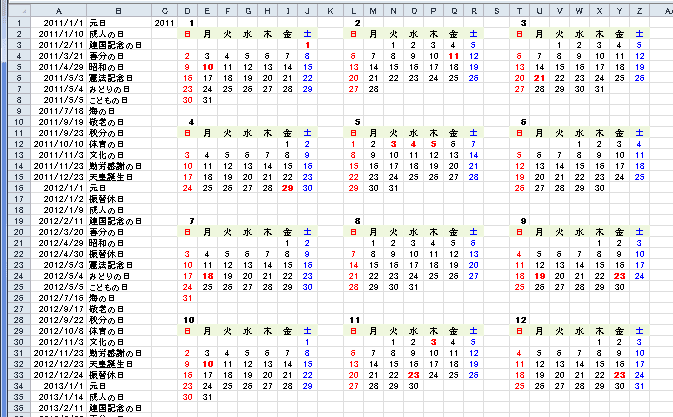
| Sub calendar_year4() '横に3か月、下に4か月を出力 ' Dim myDate As Integer Dim Nen As Integer, Tuki As Integer Dim i As Integer, j As Long, k As Integer Dim myTitleD, myTitle(1 To 1, 1 To 7) Dim myRow As Integer, myCol As Integer Dim cn As Long, cntCol As Integer, cntRow As Integer Dim c As Range '行間隔、列間隔の設定 myRow = 9 myCol = 8 '作成する年を入力します myDate = Application.InputBox(Title:="年の指定", _ Prompt:="作成する年を入力してください", _ Default:="2011", Type:=1) Nen = myDate '曜日を配列にセットします myTitleD = Array("日", "月", "火", "水", "木", "金", "土") For k = 0 To 6 myTitle(1, k + 1) = myTitleD(k) Next k 'ひと月の日付を配列にセットします Range("C:Z").Clear Application.ScreenUpdating = False For i = 1 To 12 Dim myTable(1 To 6, 1 To 7) cn = 1 '配置によって列と行の位置を変数で指定します Select Case i Case 1, 4, 7, 10 cntCol = 1 Case 2, 5, 8, 11 cntCol = 2 Case 3, 6, 9, 12 cntCol = 3 End Select Select Case i Case 1 To 3 cntRow = 1 Case 4 To 6 cntRow = 2 Case 7 To 9 cntRow = 3 Case 10 To 12 cntRow = 4 End Select For j = DateSerial(Nen, i, 1) To DateSerial(Nen, i + 1, 0) If Day(j) <> 1 And Weekday(j) = 1 Then cn = cn + 1 myTable(cn, Weekday(j)) = j Next j 'シートに書き出します 基準はD4セル=Cells(1,4) With Cells(1 + myRow * (cntRow - 1), 4 + myCol * (cntCol - 1)) If i = 1 Then .Offset(0, -1).Value = Nen .Value = i .Font.Bold = True .Offset(1, 0).Resize(1, 7).Value = myTitle .Offset(2, 0).Resize(6, 7).Value = myTable '書式を設定します .Offset(1, 0).Resize(1, 7).Interior.Color = RGB(235, 241, 222) .Offset(1, 0).Resize(7, 7).HorizontalAlignment = xlCenter .Offset(2, 0).Resize(6, 7).NumberFormatLocal = "d" '日曜日は赤色にします .Offset(1, 0).Resize(7, 1).Font.Color = RGB(255, 0, 0) '土曜日は青色にします .Offset(1, 6).Resize(7, 1).Font.Color = RGB(0, 0, 255) '祝日(指定休日)のチェックし、赤色の太文字にします For Each c In .Offset(2, 0).Resize(6, 7) If Application.CountIf(Range("A1:A100"), c.Value) > 0 Then c.Font.Color = RGB(255, 0, 0) c.Font.Bold = True End If Next c End With Erase myTable Next i Application.ScreenUpdating = True End Sub |
スポンサードリンク
PageViewCounter
Since2006/2/27